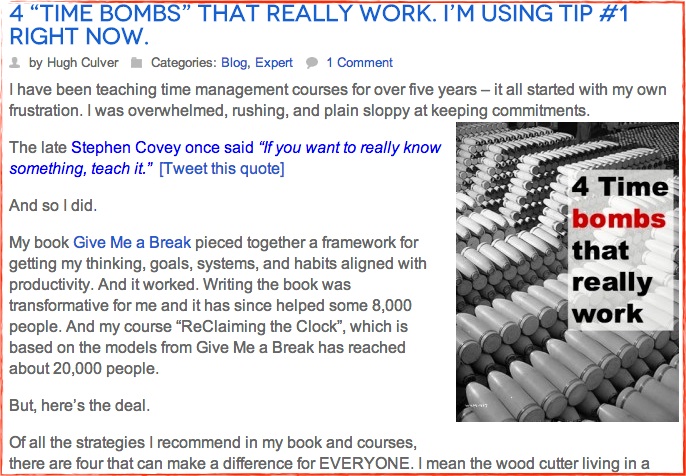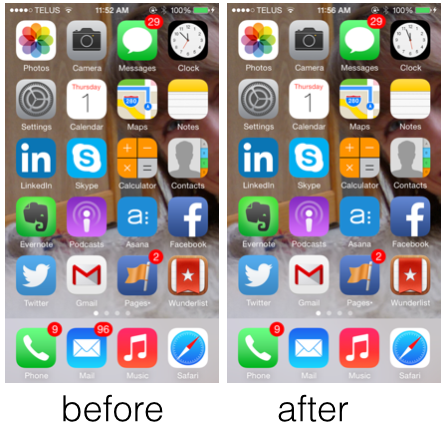15 ways to spend less time on email
The challenge of keeping up with email is getting worse, not better. And even though you might have a “zero InBox” goal, you might also be spending more time reading, sorting, responding, and deleting than you want. Last year, McKinsey Global reported that the average email user was spending 28% of their working day on email. That’s 13 weeks of their year! Clearly, small improvements should go a big way to getting you off email and on to work that is more valuable.Here are 15 ways to make that happen. But, you don’t need them all. I suggest that you use my POGS approach (that I just invented): Pick One and Get Started.
1) Turn alerts off
Just seeing, or hearing, an alert on your smartphone, tablet, or computer, pulls you away from what you're working on and forces you to think about that email. Remember this: the mind won't ignore something unfinished. An alert pulls your valuable cognitive resources away from what you are trying to finish and says “Hey, look over here—I want your attention!” If you absolutely, definitely, no question must know if a certain person has send a message, then create an alert just for them (that way they know they are special.)
2) Set a timer
This classic (I wrote about the Pomoro technique in this post) technique still works. If you want to reduce email-creep that happens when you start reading/responding to your emails, set a timer for 15 minutes. When the timer goes off, that’s it—stop what you are doing and switch back to your non-email work.
3) Batch emails
Batching work is the antithesis to multitasking. The strategy is simple, the application a bit more tricky. I batch email to work around my peak work zones (read about Batching in this post) which are 5:00-7:00, 9:00-10:30, and 1:30-2:30. Those times are precious for getting the heavy lifting done, I avoid email and focus on high ROI work. When I do work on email I do it in a batch of 5 to 15 minutes. And then I'm done. I don't sneak back for a peak, I move onto to other work. One study at MIT asked people to not go to their email until they had at least 15 minutes of work—there was no loss of productivity.
4) Create rules
Rules can quickly remove email from your InBox and give you a filing cabinet-type organization system. This is great for updates from Twitter, LinkedIn and other social media sites, but also for key people you frequently work with and want to keep track of your conversations. Here are good descriptions on how to set these up for Outlook, Gmail (called “filters”), and OSX Mail.
5) Turn it off
Consider this the ultimate solution: turn your email reader (gmail, Mail, Outlook) off. One of my clients does this for the last 10 minutes of every workday while she cleans up her desk, reviews her day, and updates her plans. No temptation, no distraction, just mono-focused clean up time. She swears by it. We make our kids turn off the TV and video games, why not yourself?
6) Get off lists
A fast way to reduce email time is to unsubscribe (not mine, of course). Maybe you got the free ebook, read a few newsletters, followed their blog, but you don’t see the value anymore. Unsubscribe. The fastest way to do this is by batching. Create a new folder, called “unsubscribe”, drag the unwanted emails into the new folder. Then, allow yourself 15 minutes to scroll down in each email, find the unsubscribe link and get off their list. No unsubscribe link? Send those to your junk folder.
7) Use a different email address (like Evernote)
This is a neat trick I have only started to use. When subscribing to a newsletter, or purchasing a product online, use a different email address. Gmail allows you to create as many emails as you want. Or you can change your Gmail address to add "+ml" ("ml" for "mailing list"), so it looks like: "[your emailname]+ml@gmail.com". Use that new email address to subscribe to newsletters and then create a filter to move any email sent to that address to a folder. Gmail ignores the "+ml" part and treats the email like any regular email coming to your account. It's all explained here. If you are an Evernote fan, as I am, you can use your Evernote email. Simply forward your travel, hotel, and subscription confirmations, etc. to your Evernote email address and, Presto!, it shows up in Evernote, ready for you to add tags (learn more).
8) Keep your replies brief
Be brief. If you can say in only a few words what they need to know, do. [Tweet this out!]
9) When in doubt, delete it
A big time waster is to open and email, think about it, and mark it “unread”. You plan to go back later and deal with it, but will you? Life’s too short and that email will be replaced by 10 (or 100) more “must reads” by the end of the day, so delete it. And don’t worry: your temporary feeling of loss will quickly be replaced by one of dread as more emails pour in.
10) Two minute rule
David Allen’s two minute rule applies to email as well as paperwork, returning phone calls, and the like. If you can respond to an email in two minutes, or less, do it. Storing, dragging, reminders, and other techniques to bring forward that email just wastes mental RAM, and keeps you busy. Read it, respond, move on.
11) Standard replies
We started doing this three years ago and it’s a huge time saver. Every time you compose a complicated reply to a customer, store it. That reply, with all it’s clever advice and links to best practices is valuable, so don’t write it twice. I used to recommend saving that email as a draft or use Quick Parts (PC users). But a simpler, more reliable solution is to simply copy and paste your text into Evernote and tag it as “best advice”, or “FAQ’s”.
12) Reply only to sender
When you see a group of people have been cc’d on a message to you, reply only to the sender. There are exceptions to this rule, but I find in most cases, if my client asks me a question and I reply only to them (don’t use the Reply All feature) I avoid getting “Gee, thanks” emails from everyone else. So, far this simple trick hasn’t upset anyone (of course, they aren’t getting my emails, so how would they know?)
13) Sort less emails
A great way to waste time is to sort emails into folders. Setting up rules, as mentioned above, is a good discipline, but you are better off deleting old emails, rather than trying to organized old ones. When clients tell me they spend time dragging emails into folders I groan. When in doubt, delete.
14) Kill your email badge
Michael Hyatt said this about the next tip: "That is a brilliant, forehead-slapping, why-didn’t-I-think-of-that-before, tip. Awesome!" And it is awesome. If you sport an iphone you will see a red alert attached to your email icon button. This lets you know how many emails are still waiting for your attention. Not good. I hadn't thought about it before I read the post on Craig Jarrow's Time Management Ninja site but that number nags at me and reminds me that I'm not keeping up. Who needs that? The fix is super simple go to Settings>notifications><Mail and slide the "BadgeApp Icon" off. You will still have the button for email on your home screen, but not the red alert. Nice.
15) Reward yourself
All human behaviour is motivated by rewards. You are unlikely to use any of these tips, unless there is a benefit (reward) for you. So create one. Saving 30 minutes a day, by being more strategic with your email is pretty cool, when you use that new-found time for breaks in the day, or to catch up on reading, or a project. Other rewards could be: crossing that task off your list (be even more dramatic - use a big Sharpie), standing up for a stretch break, chatting with a colleague, reading a favourite blog, or cleaning your office.If you struggle to keep you Inbox to zero, try any one of these strategies for a week and notice the results. Let me know, below in the comments which one is working for you.Photo credit: https://www.flickr.com/photos/carbonnyc/
Small Wins - Why Little Steps are the Path to Big Rewards
Keynotes and workshops by Hugh Culver