Organize your life with multiple Google calendars
Do you ever miss family appointments? Or maybe you want to see your major projects on your calendar, but not all the time.I took a few minutes this week to discover how to layer Google calendars and they do all that (and more).Earlier this year I wrote about the importance of Campaign Calendars. And that’s great when the calendar is on the wall, as I suggested. The trick is to handle all those dates and campaigns once they’re on you little 13” screen. That’s where Google calendars comes in.If you’ve been using Outlook or Mac’s Calendar then this will be a switch for you and, depending on your job, might not even be possible. But if you have some flexibility, I strongly suggest you look at using Google calendar as your main planning tool for appointments. I’ve been using it exclusively now for about four months and wouldn’t go back.
Why use Google calendars?
Here are 134 (just kidding), nine reasons why Google calendars are brilliant:
you can easily share all or parts of your calendar with family, co-workers, and even sub-contractors.
a number of free scheduling tools, like www.scheduleonce.com (that we use and love) sync beautifully with Google calendars making booking appointments a breeze.
you can access them anywhere you can get on-line with just your gmail log-in.
the gmail app and Google calendar work beautifully together as your main planning tools (if you have your name@sitename.com emails show up in the gmail app).
you can easily attach documents (including spreadsheets), or invites to Google+ Hangouts (like Skype, but better) to calendar events.
you can add a location to the calendar event and have a Google Map attached to it.
you can use the "Find a time" feature to coordinate meetings with other colleagues who are using Google Calendar.
if you are using the gmail email app you can easily add appointments to your calendar right from your email (it even pre-populates the event with the content of the email).
it has a fast search feature for finding, say client meetings you want to prepare for (and wedding anniversaries).
What calendars to create?
The trick is to add multiple calendars that represent “layers” in your planning. For example, I have a calendar that shows all of our campaigns, including not just the launch dates, but the full length of the preparation and marketing, and wrap up (which could easily stretch over four weeks). We don’t need to see these long campaign launches all the time, so I have created a separate calendar just for them.I have a calendar for my family so I can see where my wife and kids are scheduled for in the week. This is really great for events that repeat, like soccer practice, volunteer work, and part-time jobs. Now that I have one daughter in university, this also helps me see when she is home for reading breaks.I have another calendar for statutory holidays. In my work, a four-day week impacts how I plan my campaigns. Now, with one click I can check for those conflicts.I also added a “competitor” calendar this year. This shows most of the "A" lister's conferences in the US that attract my market (speakers, trainers, authors, and on-line marketers). This gives me a sense of when the “hot” zones are for attracting delegates. If I was to host a conference (I think having wisdom teeth pulled is more fun) I'd want to avoid some of these dates because I might be after the same presenters.And all of these calendars are colour coded and can be turned on or off. Neat right?
How to set up calendars
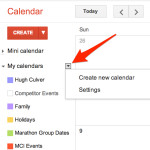
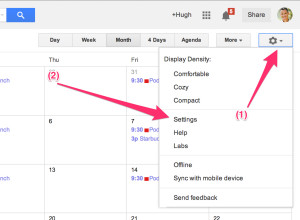
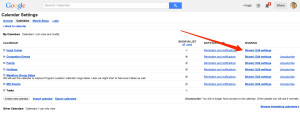
The steps to setting up your calendar are easy:1) Open Gmail and select Calendars. On the left, click on the small arrow beside “My Calendars”2) Click on “Create new calendar”Enter the calendar name, Description. Choose if you want it to be public. And enter the email address of anyone you want it shared with. There are two of us in the office, so I share my calendars with Sarah. But we can also share some calendars with people we outsource to.3) Click “Create calendar”Once a calendar is created, you can choose to share all, or some of your calendars. I share my planning calendar (with all my appointments) with Sarah in my office and some of our contracts. Here's how I do it:1) Beside the gear symbol (top right corner of screen), click on the small down arrow.2) Click on "Settings"2) Click on “Calendars” (top left)3) Click on “Shared: Edit settings” and then enter the email address of the person you are sharing with.4) Click "save"I’m hooked on Google calendars (it syncs with my MAC calendar as well).
Small Wins - Why Little Steps are the Path to Big Rewards
Keynotes and workshops by Hugh Culver


